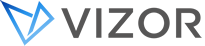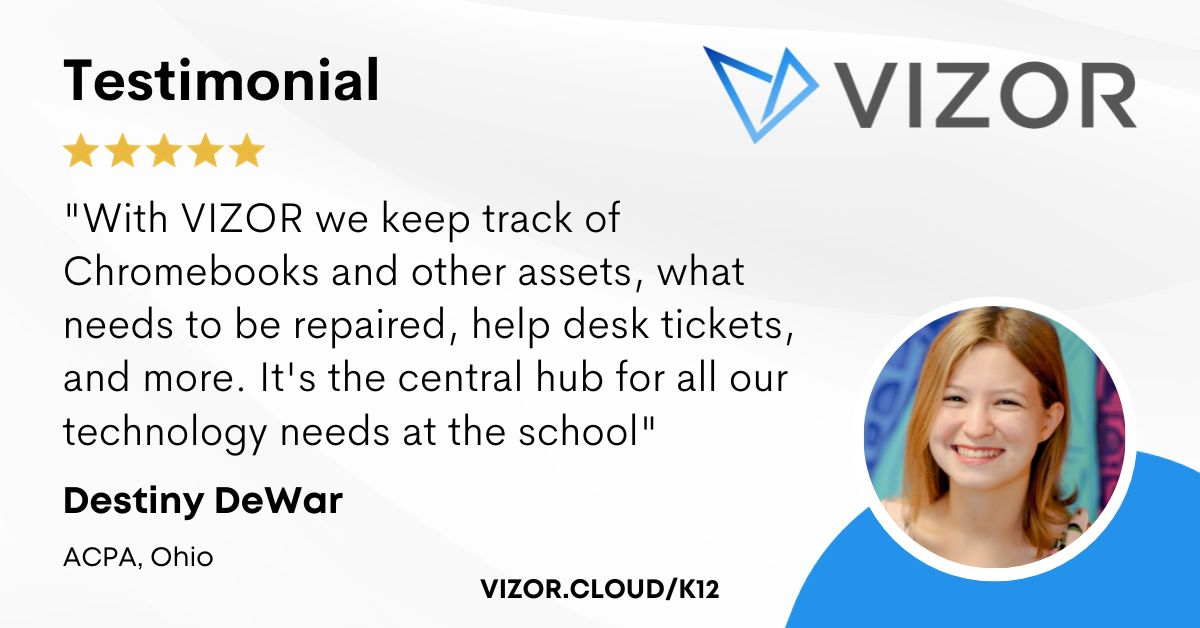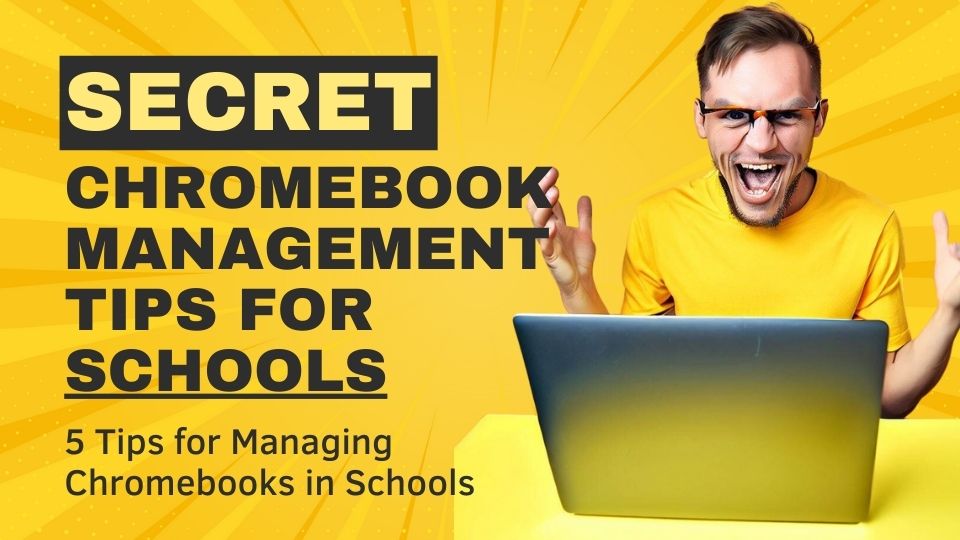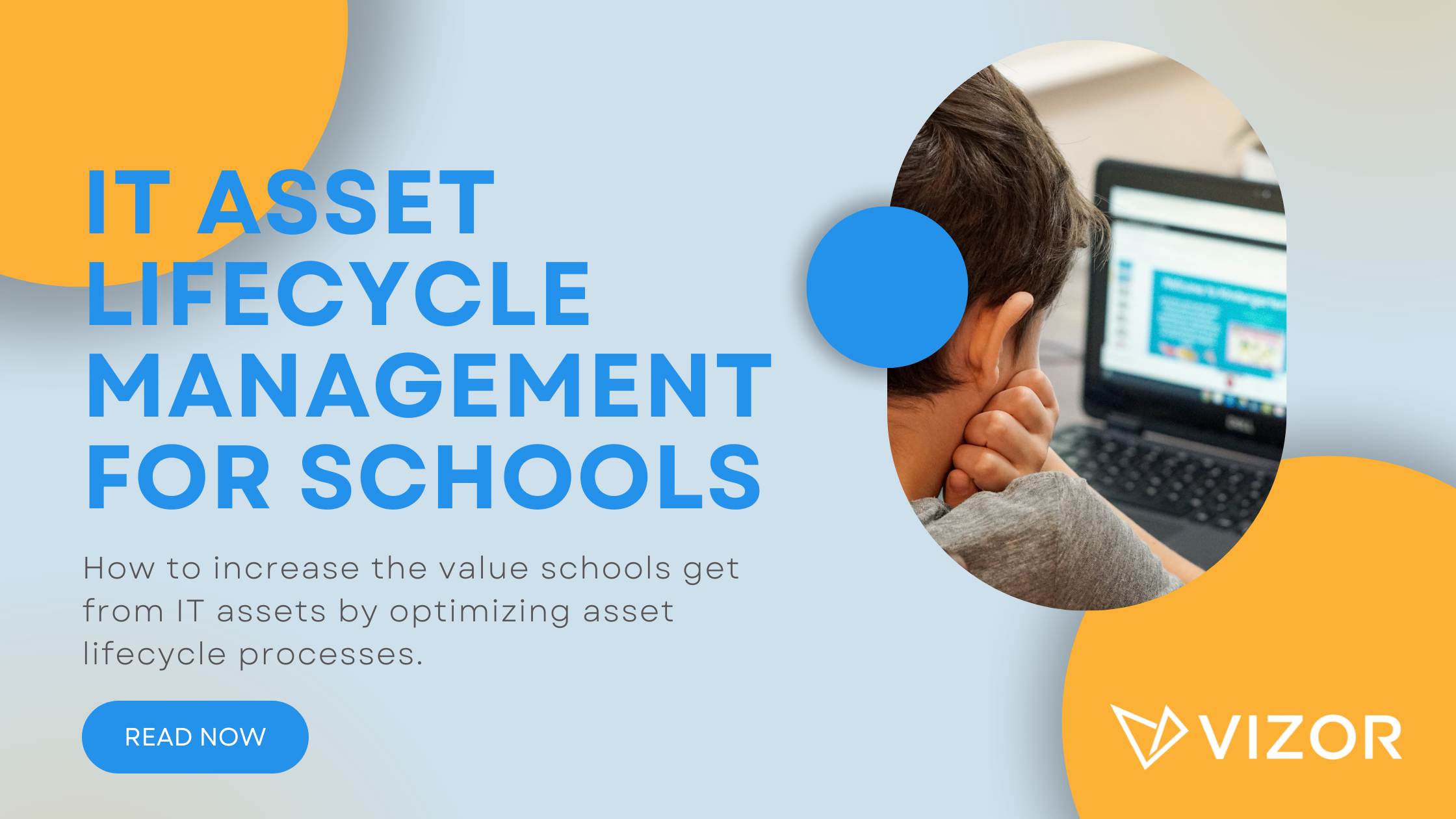3 Tips to Track Chromebooks for Students
When purchasing Chromebooks, the preparation includes how to incorporate the devices into the curriculum and making sure they elicit positive results for the school and the students. The most popular metric to monitor the investment is the student performance before and after using the devices were purchased. Seems simple, right? Not quite. Part of the success includes device management like repairs and distribution. Because a student cannot learn on a Chromebook if it’s broken, lost, or stolen. As a result, in this blog, we review 3 tips to track Chromebooks for students for successful device programs.
-
Understand the needs of Your School Program
Each school purchases Chromebooks with different intentions. Some schools want to purchase a laptop for each student. Others want to purchase for one homeroom as a pilot project. Therefore, our first tip is to identify the scope of your program and the 12-month plan following. This helps identify the extent of your tracking that you need and whether you should prepare for scaling the project.
Here are some questions to ask your team:
- Will students be able to leave the property with their Chromebooks?
- Does each student get a device? Or which homeroom(s) class gets the first batch?
- How long do we wait until expanding to other classes?
- Is there a classroom ready for new laptops?
- Will there be an option to “rent” a Chromebook for a short period?
- Where are we storing the laptops?
- When are we distributing them?
- How are we distributing them?
- What is our budget for tracking devices?
- Do we want to use barcode readers to help distribute them?
- How many extra devices should we keep in the inventory?
Note that tracking Chromebooks includes distribution (long-term/short-term), as well as their circulation. That means when they are in inventory, when they are getting repaired and when a student borrows one while their Chromebook is being repaired.
-
Have one place to track information
Purchasing hundreds of new devices takes a lot of management. As a result, keep the information in one place. Since G Suite is where you have most of the information, many try to store the information there. However, you’ll soon realize that storing information in G Suite is limited. At the time of this blog, it doesn’t store information like who is using what device. This is basic information schools NEED to hold students and staff accountable. To get you started, here is a spreadsheet to help your school keep track of your Chromebooks.
-
Set up email reminders/clear due dates
To track Chromebooks, you need a good idea of what should be distributed and what is in inventory. This is possible with a spreadsheet and clear due dates. We did include a due date column in the spreadsheet. We also recommend sending notifications to the students and parents. An automated message reminding them when to bring back the device. We recommend setting one up one week in advance and another, one day in advance.
During the pandemic, many schools are reopening with a hybrid system where students can opt-out of attending school in the classroom. In this case, make sure there is a dedicated spot to return Chromebooks. It would be similar to a library drop off. However, it shouldn’t be dropped in a bin and it should prevent anyone from reaching in and stealing a laptop.
Conclusion
Introducing devices into your curriculum will come with challenges but we hope we could make some parts easier. We hope to help you manage your Chromebook, where they are located and who is using them. If you need more information, check out VIZOR for Chromebooks. Otherwise, email us at hello@vizor.cloud.
How to simplify student device management in your school.
Need a School IT Asset and Device Management Solution?
- Google Admin Sync
- Simplify 1:1 Initiatives
- Track Device Repairs
- Barcode Check-In/Check-Out