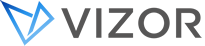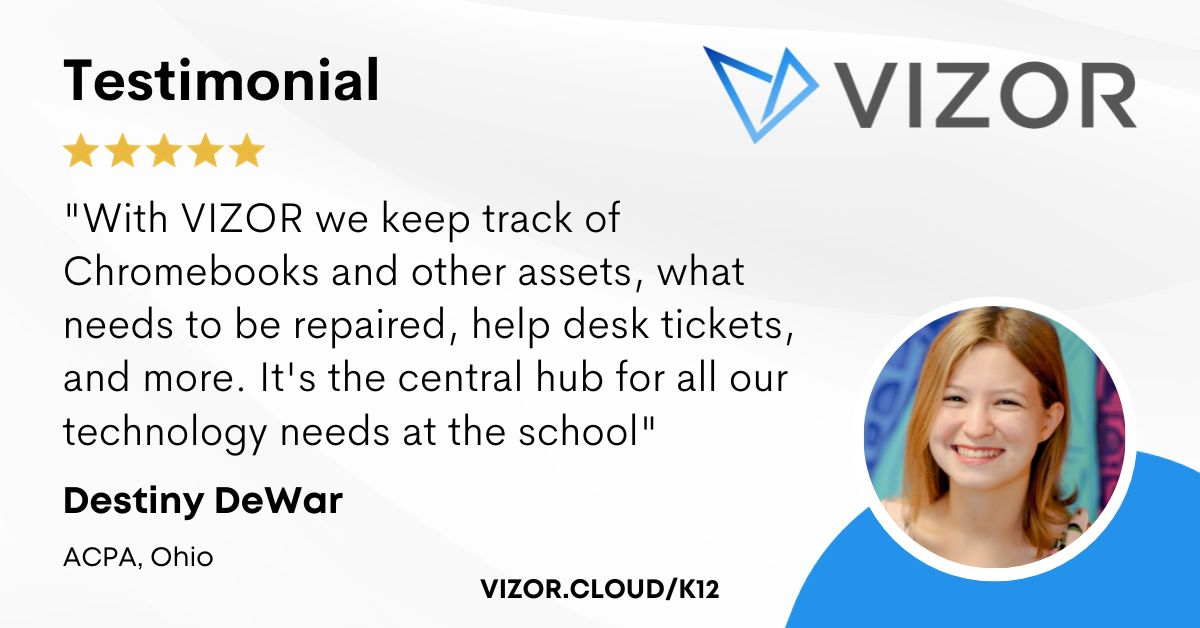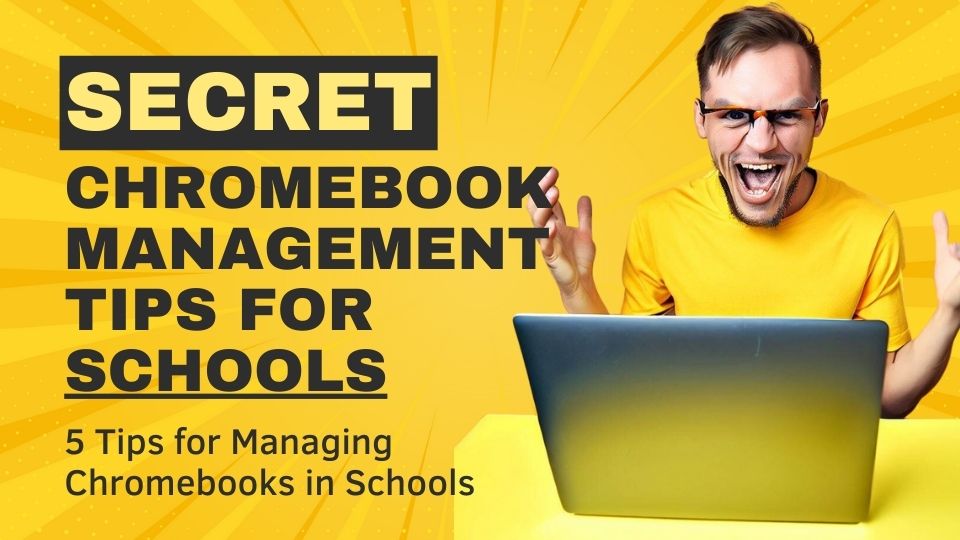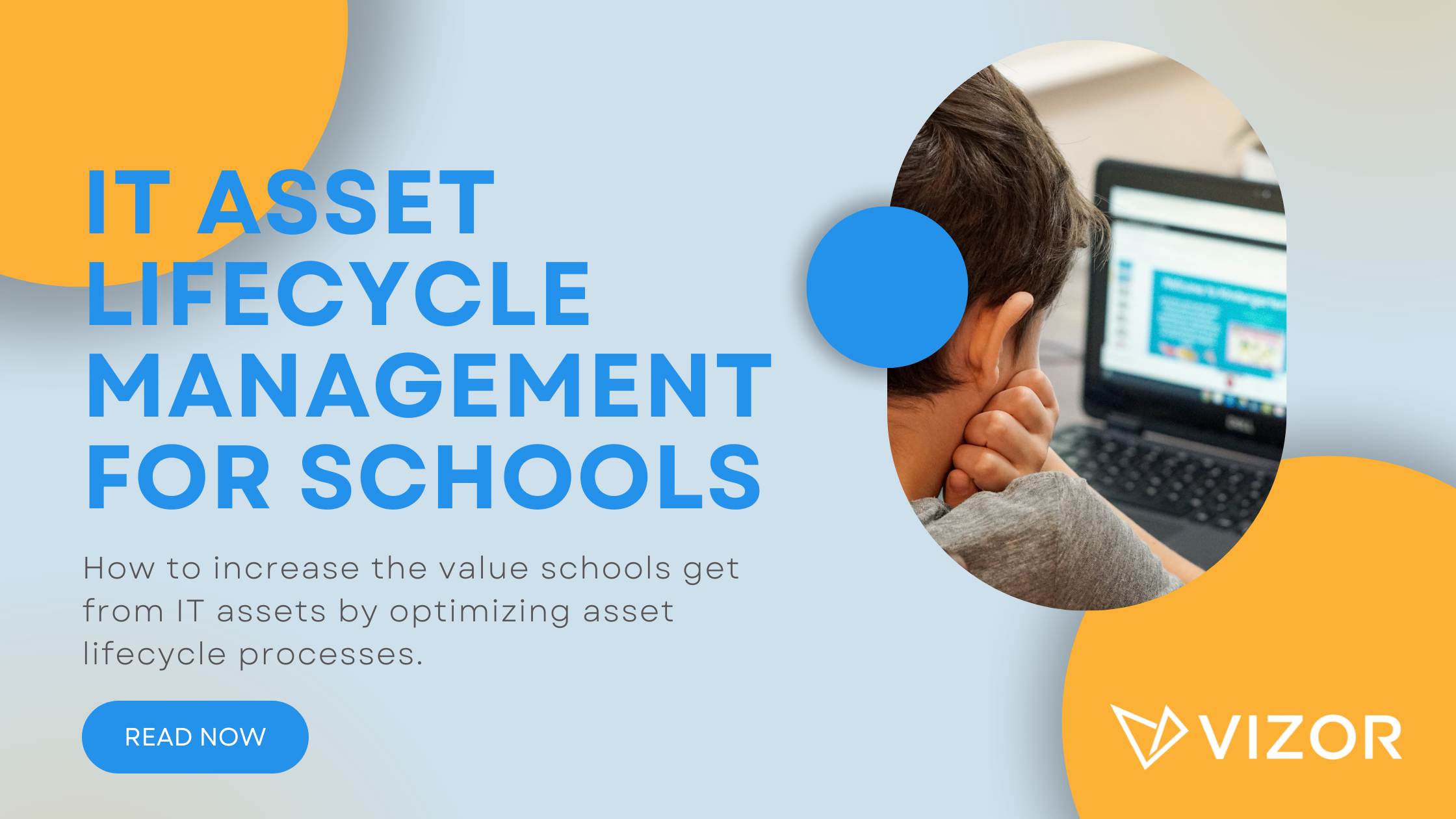How to find the AUE date of your Chromebook
All ChromeOS devices have an AUE date, or Auto Update Expiration date. After this date the device will no longer receive updates and therefore new features. For most modern Chromebooks the AUE date is now 10 years* after the release date of the device, remember this is the manufacture release / launch date of the device not the date the device was purchased. Older model Chromebooks or second-hand devices may have a AUE date which is significantly shorter.
* September 2023, Google announced Chromebooks manufactured after 2021 will receive 10 years of updates.
How to find the AUE date of your Chromebook
- Open Settings – To do this click on the time in the bottom right of the screen.
- Select About ChromeOS from the settings dialog.
- Select Additional details
- The Update schedule section shows the device AUE date when the Chromebook will receive its last update
What happens after the AUE date has expired?
Chromebook devices will continue to work after the device AUE date, however the device will not receive any updates to its operating system, ChromeOS. This means that the user will not get access to new features, bug fixes and security patches. This is sub optimal for schools where device security is paramount and a requirement for state testing. School districts should therefore plan to recall devices before their device AUE date expires.
How to track the AUE date for a Chromebook fleet
Chromebook management solutions, such as VIZOR, allow organizations to monitor the AUE of entire Chromebook fleets. This information can be useful for organizations, such as school districts, which need to track the AUE of hundreds or thousands of devices. Knowing when devices will no longer receive security updates means organizations can better plan for their hardware refresh cycles.
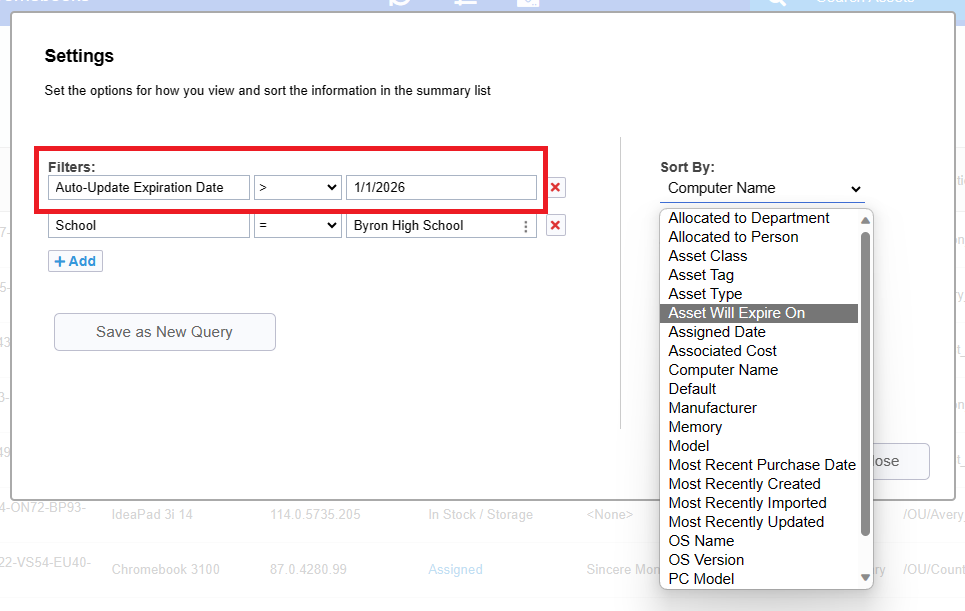
How to simplify student device management in your school.
Need a School IT Asset and Device Management Solution?
- Google Admin Sync
- Simplify 1:1 Initiatives
- Track Device Repairs
- Barcode Check-In/Check-Out