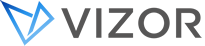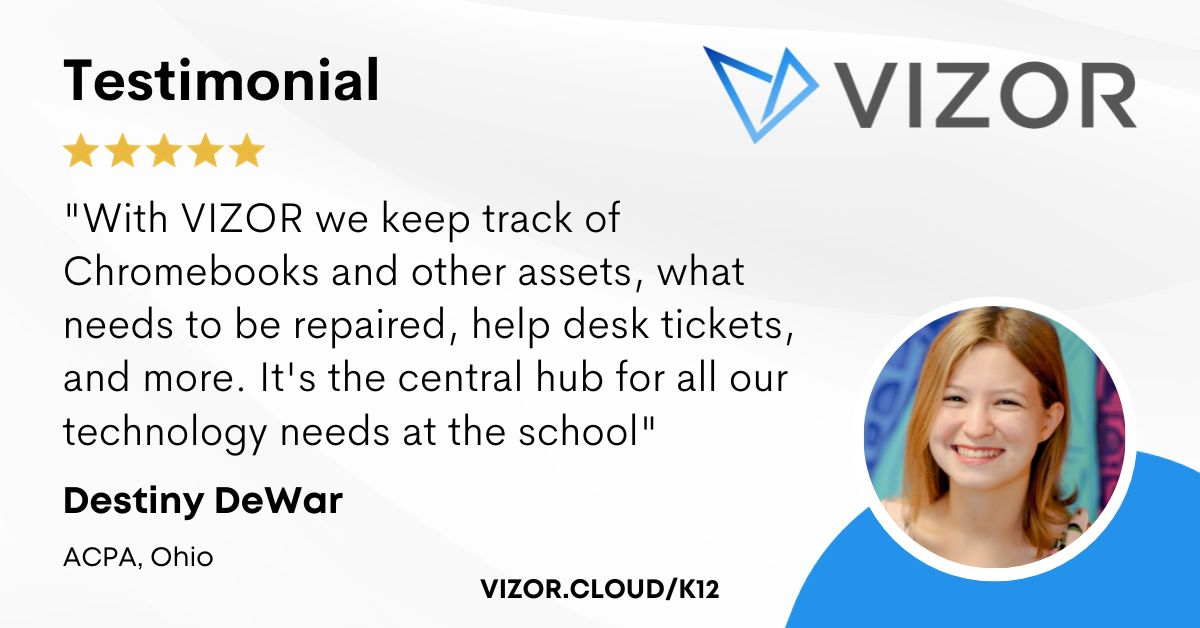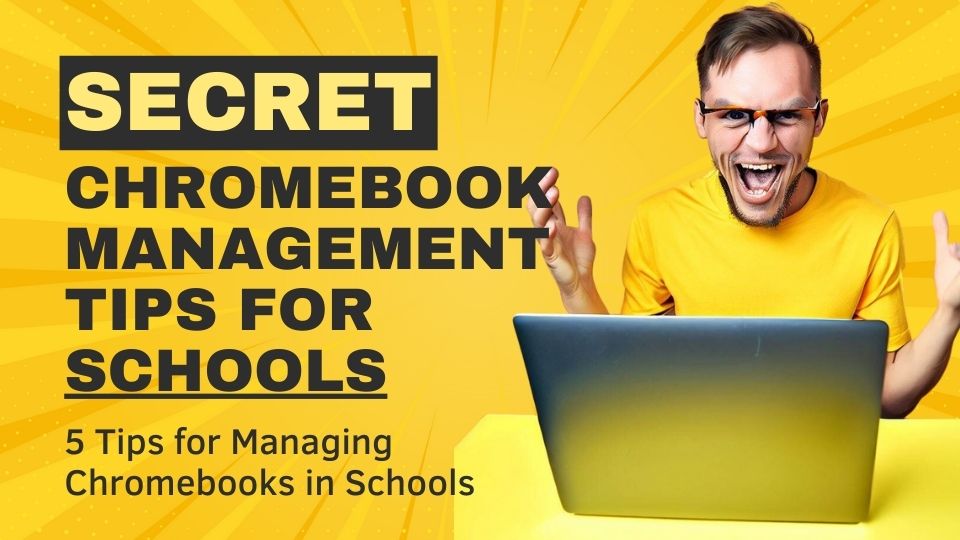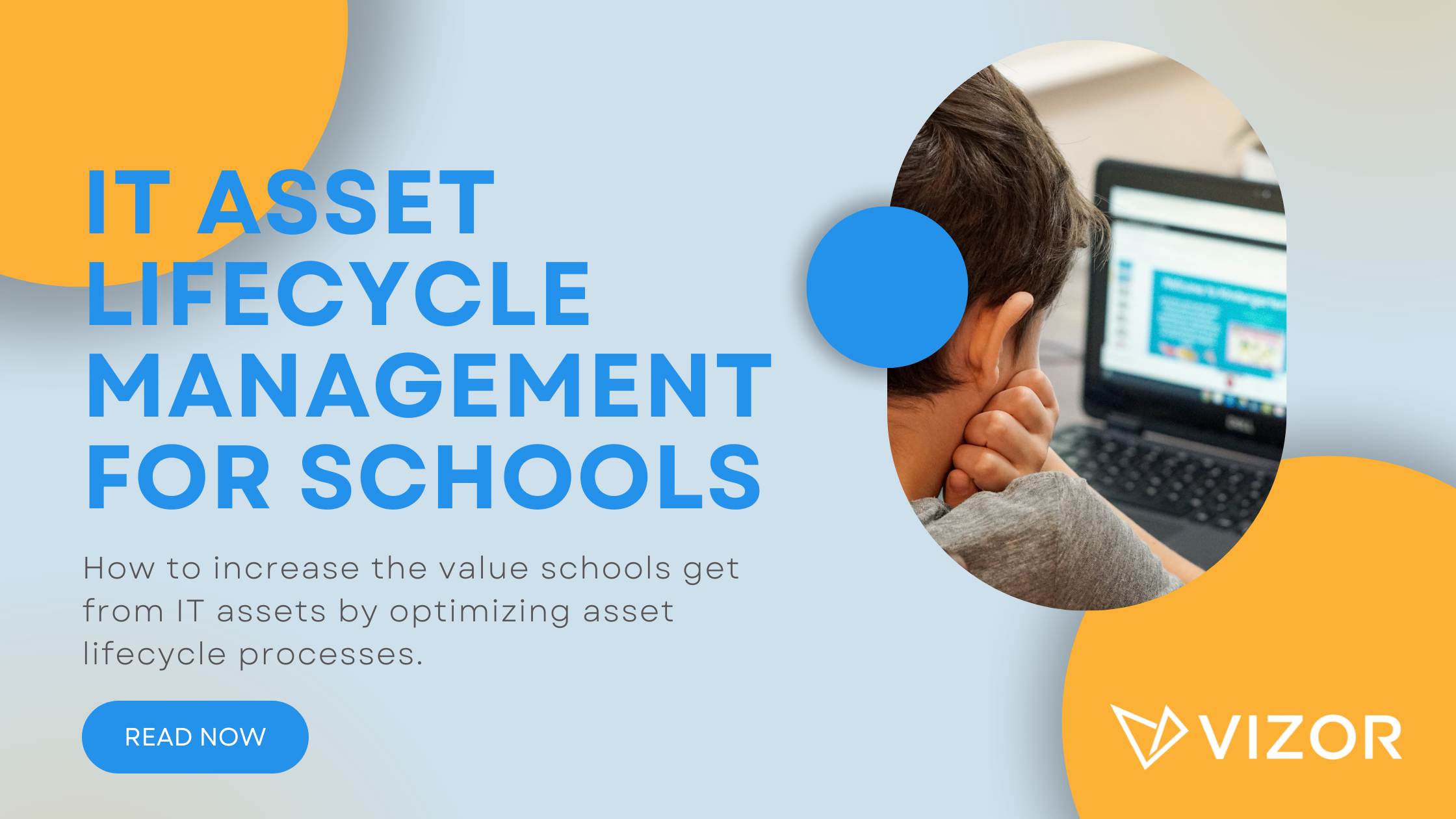Managing Google Bard in Schools
Generative AI technologies such as Google Bard and ChatGPT could be transformative and learning how to use such tools responsibly should be an important activity for students and teachers alike. However, as academic guidance and procedures are developed, schools are likely to disable such technologies for most students.
What is Google Bard?
In short, Bard is Google’s answer to ChatGPT. Bard is an AI experiment by Google that helps users write anything with generative AI using large language models. As with ChatGPT, Bard can be used to create stories, poems, scripts, and even research papers. It’s a great tool for creating first drafts and generating ideas. Also like ChatGPT, Bard can be used to generate plausible but incorrect text. Ultimately although both are great tools for exploring ideas, they are not a reliable source of information or a substitute for academic research, as such its understandable that schools may wish to limit their access.
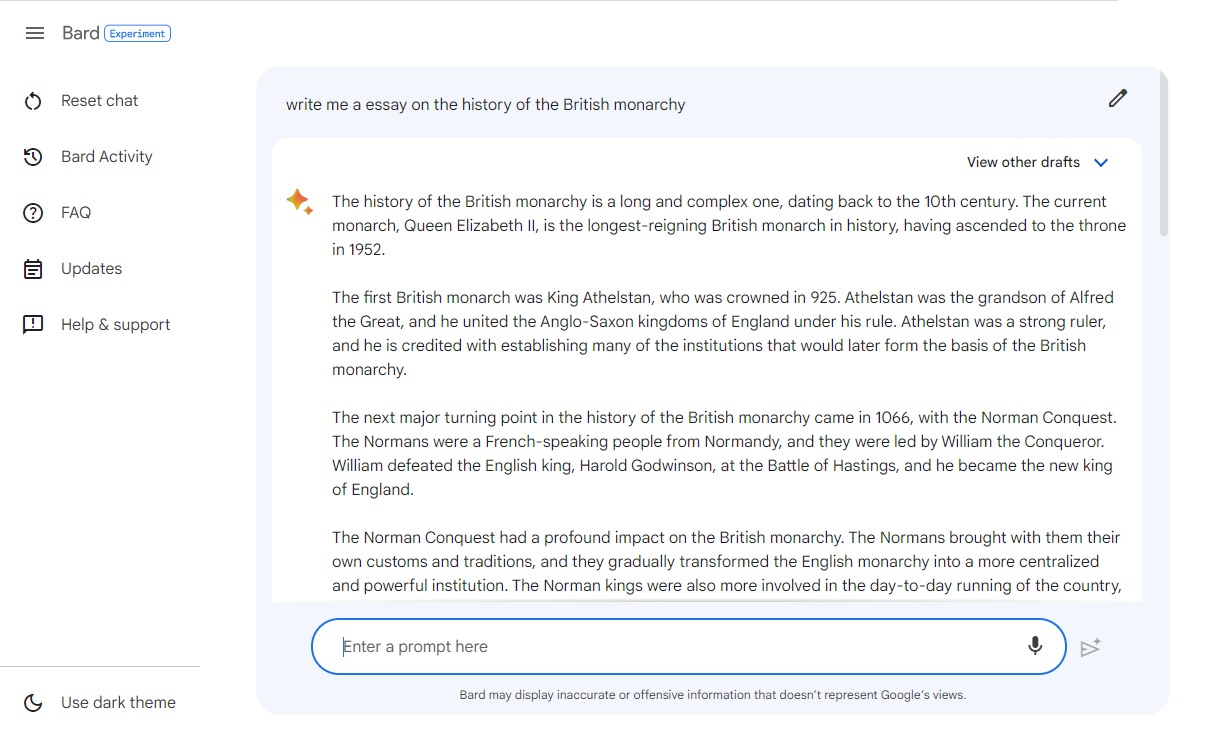
Google Workspace for Education and Bard
Bard was initially released for Google personal accounts but has now been rolled out to Workspace accounts, including Workspace for Education. Its worth noting that Bard is separate from a plethora of AI powered features which are coming to Google Workspace. Each feature will likely have its own policy settings within the Google Admin.
How to disable Google Bard for students
Google has taken the decision to disable Bard for all Google Workspace for Education accounts by default. Secondly, Google Workspace for Education accounts designated as under the age of 18 can’t access Bard. As a consequence, admins don’t need to do anything to block students from accessing Bard using their Workspace account.
However, this doesn’t prevent students using Bard with their personal accounts on unmanaged devices. Personal accounts managed by Google’s Family Link and designated as under the age of 18 are also blocked from Bard.
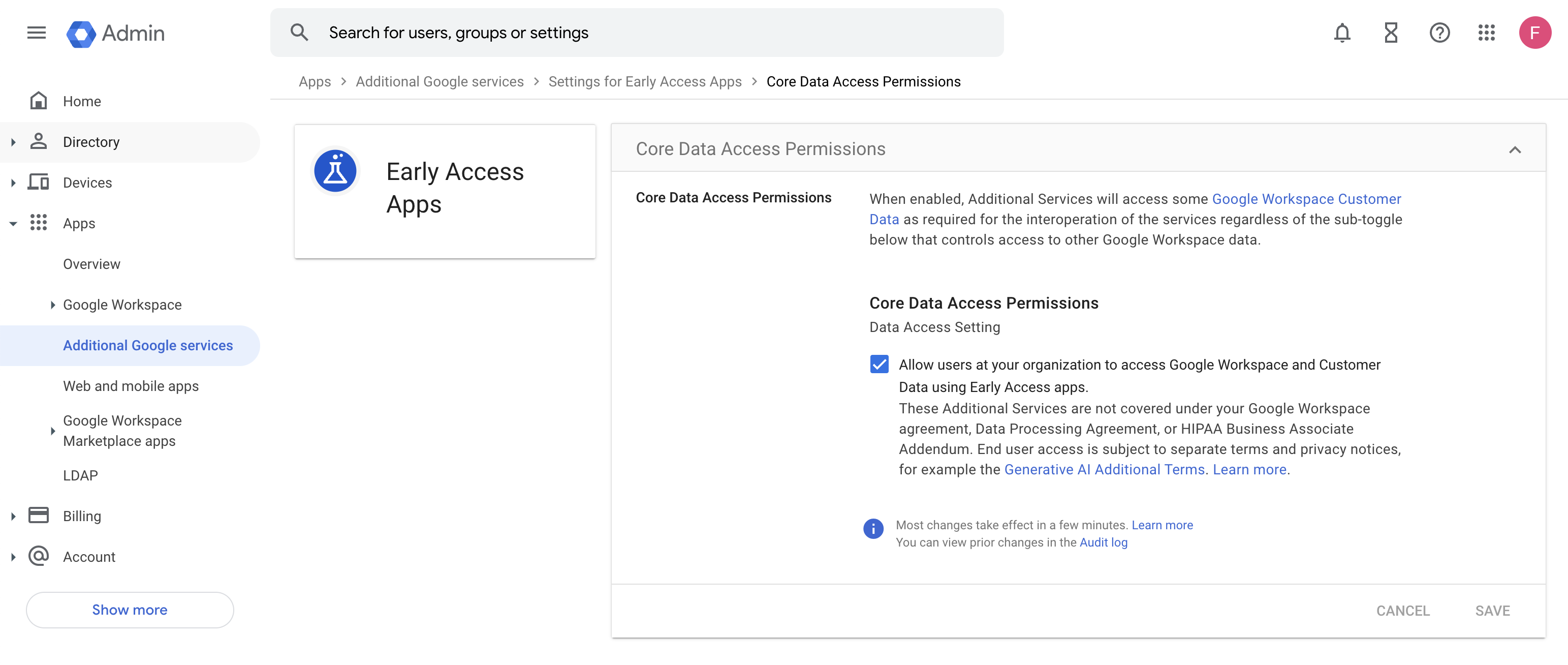
How to enable Google Bard for teachers and staff
Google Workspace admins can turn on access to Bard in the Admin console under Apps > Additional Google services > Early Access Apps. Bard can then be enabled and disabled at the OU or group level. This provides admins with the flexibility to enable Bard for teachers and staff while disabling it for students.
How to simplify student device management in your school.
Need a School IT Asset and Device Management Solution?
- Google Admin Sync
- Simplify 1:1 Initiatives
- Track Device Repairs
- Barcode Check-In/Check-Out